
Metron (Black Panel)
WMD
Regular price
$5,830.00 HKD
Sale
Overview
Metron is a 16 track trigger and gate sequencer for Eurorack modular synthesizer systems.
Here's a quick look into its features:
-
Easy-to-read Button Matrix lets you see 4 tracks and 16 steps at a time.
-
Create quick 16 step sequences or expand out to 16 pages for a max pattern length of 256 steps!
-
Pattern length function allows for each track to be a different length.
-
Odd meters recommended!
-
-
Intuitive counter displays let you know where you are at and how much time has passed.
-
Random pattern generation as well as deep probability settings.
-
FX mode allows for quick rolls, momentary fills, mutes, manual triggers and more.
-
Included memory card lets you save patterns and states, as well as backing up and managing up your sequence data via a computer.
-
Send presets to compatible modules via midi on the d.bus connection.
...and so much more.
Trigger Outputs

These are your 16 gate outputs.
Plug them into drum modules, envelopes, voltage sequencers, the Arpitecht ; ) anything that requires a trigger or gate to function.
The corresponding LEDs light up whenever there is a signal present on the output.
As there are 4 visible channels at a time on the MATRIX DISPLAY, we put a small dot under channels 5, 9, and 13 indicating the start of a new group of 4.
CLOCK I RESETS I ASSIGNABLE I/O

This is the CV I/O section.
METRON can be used as a master clock or with an external clock of your choice. It also features dedicated reset i/o as well as two assignable inputs for use with external gear.
CLOCK IN
Dedicated clock input for use with external clock sources. METRON uses a Schmidt trigger input and will advance to the next time any time voltage in this input is above 2.3V. The clock input is extremely fast with virtually no latency.
CLOCK OUT
This dedicated output sends out a 1/1 clock signal regardless of whether you are in internal or external clock mode.
RESET IN
Dedicated reset input for the sequencer. Sending a gate signal into this input will "Reset" the sequencer back to step one. Can be used for DIN SYNC run signal as well!
RESET OUT
Dedicated reset output for use with external sequencers. This output will send a trigger on step one of each variation.
ASGN1 IN & ASGN2 IN
METRON has two assignable inputs for external control and interaction. Assigns can be set via the GLOBAL menu. The assignable parameters are printed along the bottom of the panel for reference.
Assignable parameters are: Roll, Loop, Reset, Erase, Logic OR, Logic AND, Logic INV, Random, Record Quantized, Record Unquantized, Nudge Forward, Nudge Back, Next Variation, Previous Variation, Next Variation Instant, Variation A Instant.
DISPLAYS

Displays can show you where you are, where you've been, and where you are going.
Unlike many complex sequencers on the market, METRON does not have an OLED or LCD screen of any type. Instead, it uses three 7-segment LED displays that each have an important function.

-
The COUNTER display shows you how many bars or complete sequences have elapsed. Very useful in live performance, it can help you adhere to phrasing and keep you moving through your live set.
-
Counter display will reset to 1 when a new variation is recalled.
-
Counter display will reset to 1 after 64 bars and then will continue to count with a decimal showing. We found that a 99 bar reset was very confusing and that 64 bars made the most sense for musical sequencing.
-
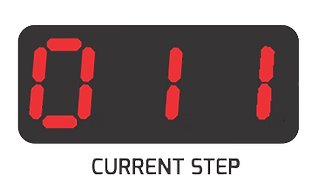
-
The CURRENT STEP display give you a real time view of what step you are on. In certain modes it will also act like a read out, letting you know pertinent information.

-
The PAGE display shows you what page you are viewing at any time. As METRON is capable of creating sequences of 16 pages, this display is very useful. It reads from 1-8 and then again 1-8 with a decimal for pages 9-16.
NOTE:
All displays in the main display mode have the option of displaying in plain decimals or hexadecimal format. This can be selected n the GLOBAL menu.
All displays may have a different function depending on the mode.
BUTTON MATRIX
The Button Matrix is your main display as well as your tangible interface to interact with the sequencer in an immediate and intuitive fashion.
In its most basic form, it shows 16 steps and 4 channels at a time.
The MATRIX will also assist in displaying and selecting data in different modes.
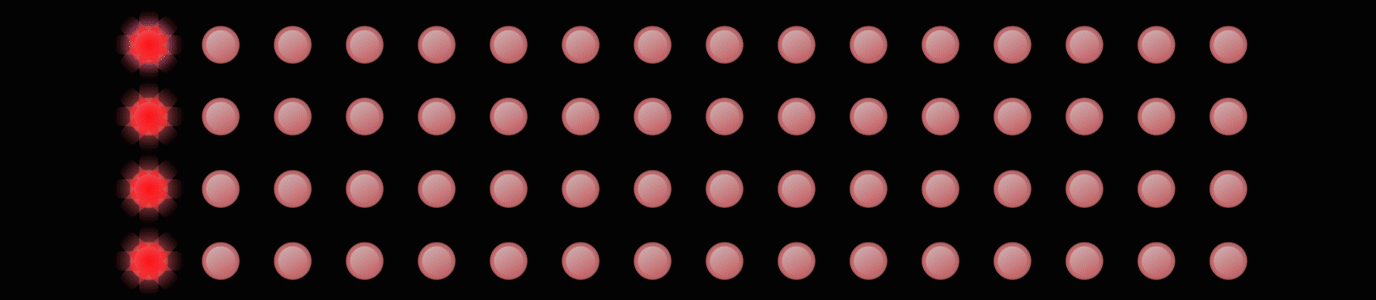
Different Matrix Views
It is important to know exactly what you are looking at at all times. We spent countless hours developing the user interface for METRON and are confident that what we have come up with can get deep while keeping each mode easily distinguishable.
TERMS: We will use the following terms to describe LED brightness levels.
ON: Full brightness level
DIM: Middle brightness level
OFF: No illumination at all
FLASHING: A blinking LED at full brightness level.
Basic Sequence View
When a clock is running, your sequencer's cursor will run. If you are running a sequence with multiple pages, you will only see the cursor on the page you are viewing. The cursor continues to be visible through many of METRON's modes.
Pattern Length Indication
When holding PATTERN LENGTH button the display shows you the pattern length of each track by turning inactive steps OFF (anything after the last step).
Burst I Gate I Random
Burst, Gate, and Random modes all have a similar display on the Matrix. The selected value (probability, burst value, gate length) will be displayed on the matrix as FLASHING. Any step with data other than what is currently selected will appear as ON. A step with only trigger information will appear as DIM and a step with no data will appear as OFF.
Global
While viewing the global menu, the button matrix becomes a map into the assignable inputs. The first row is a "track enable" that allows you to decide which tracks will be affected by the assignable inputs. The second row is your selection for the assign. This is repeated in the 3rd and 4th rows as there are two assignable inputs. The assign settings are printed along the bottom of the panel and when ever you select one, the current step display will show your selection in a scroll style readout.
D.BUS
METRON has a 17th track for use for digital communication with other modules using the CV/Gate bus originally designed by Dieter Doepfer. This is a MIDI communication track for sending presets to other modules. We're calling this function Digital Bus. In this view, the Matrix becomes blank, and you assign the presets with Binary assignments via the Matrix buttons. A key on how to use this function is available in the user manual.
Triplet
Creating a triplet grid is as easy as tapping or holding TRIPLET and punching in which quarter note on which track you'd apply it to. The display first shows all LEDS as OFF. Any quarter note that has the TRIPLET applied will appear with LEDS ON.
Fill / FX
This is one of the most useful views on METRON. When in FX mode, the display will indicate which tracks are muted as well as which tracks the fills will apply to. Easily select which track a fill will affect by holding the corresponding INDIVIDUAL TRACK button and tapping the step button that correlates to the track you'd like to select or deselect.
Record / Follow
Tapping the RECORD button will arm your sequencer for manual gate recording. In this mode, the page view follows the cursor. If the RECORD LED is ON, METRON is recording.
Single Track View
Hold an individual track select button to see up to 64 steps of one track on the Matrix.
For a more "TR-like" way of sequencing, latch this mode by holding the INDIVIDUAL TRACK button and pressing COMPOSE.
Memory:
The memory display is another very informative view that completely takes over the BUTTON MATRIX. When in the MEMORY mode, buttons with ON LEDs have a pattern stored on them.
Hold one of those buttons to see the first 16 steps of track group 1-4 on that pattern.
See MEMORY section for instructions on how to save and load.
TRACK SELECTION

METRON has sixteen total tracks of Trigger and Gate signals that are viewed on the MATRIX as groups of four. You can choose which groups you are viewing at anytime with the TRACK GROUP select buttons.
TRACK GROUP select and INDIVIDUAL TRACK select buttons have their own functions depending on the mode.
TRACK GROUP SELECT
Use these to select which group of 4 tracks you are viewing / editing. Selected TRACK GROUP will be indicated by an ON LED.
INDIVIDUAL TRACK SELECT
The track select buttons are mostly used to apply a function to one track. For example, hold RANDOM, and tap an INDIVIDUAL TRACK button to generate a random pattern on that track only. You can also apply a GATE, BURST, or PROBABILITY setting to all steps on a single track by tapping that track while holding one of those buttons.
Holding an INDIVIDUAL TRACK select button in the normal operation mode will momentarily enable single track view where you can quickly view a single track up to 64 steps.
VARIATIONS

Variation is our name for a pattern. There are five slots for variations. Variations in these slots can be edited, viewed, and recalled at any time, even when they are not playing.
Short Variations can be chained together to compose a longer variation.
VARIATION BUTTONS
Select what VARIATION you are hearing, which one you are editing, and what comes next with these buttons. Currently playing VARIATIONS will appear with the VARIATION LED ON. For variations that are selected but not currently playing, the LED will appear DIM.
Press a VARIATION once to view/edit another variation. Press the same VARIATION again to switch at the end of the variation. Press the VARIATION button a third time to switch at the end of the current bar (16th step of the currently playing page).
Hold FX FILL and press a VARIATION button to switch to that VARIATION immediately, regardless of where the cursor is.
COOMPOSE
Hold COMPOSE and press VARIATION buttons in the order which you'd like to hear them played back. Compositions will build replace all data to the Variation on which you are editing. Variations are capped at a length of 16 pages (256 steps).
FUNCTIONS
METRON's essential features and functions each have dedicated buttons on the front panel. There are quick button combinations for different macro functions that quickly become muscle memory to the user.
DUPLICATE
DUPLICATE is essentially our "copy and paste" function. Hold the DUPLICATE button and select what you'd like to copy, keep holding and select where you'd like it to go. You can duplicate VARIATION to VARIATIONS, INDIVIDUAL TRACKS to other TRACKS, a PAGE to another PAGE, and even move TRACK and PAGE information to places on different VARIATIONS.
A very powerful and easy to use feature!
CLEAR
As you may have guessed, holding the CLEAR button and pressing any data related button will clear that data. It allows you to clear data from VARIATIONS as a whole, INDIVIDUAL TRACKS, and even step data like BURST and GATE.
NUDGE
NUDGE allows the user to push or nudge the step data on tracks forward or
back by one step at a time.
Hold NUDGE and press the corresponding INDIVIDUAL TRACK button to nudge
that track backwards. Hold NUDGE and press the first STEP button of the
corresponding track to nudge it forwards.
An indicator printed on the panel between these two buttons reminds
users of their function in the NUDGE mode.
Pattern Length
The PATTERN LENGTH button gives users quick access to the overall pattern length of a VARIATION or an INDIVIDUAL TRACK. Hold the PATTERN LENGTH button and select a last step for any TRACK by pressing the corresponding STEP on the MATRIX. Quickly extend a variation to the end of any page by scrolling to that page, then holding PATTERN LENGTH and pressing ENCODER 2.
EXPAND / CONTRACT
Holding DUPLICATE and pressing CLEAR or NUDGE will contract or expand the entire variation's pattern by a factor of 2, acting like a pseudo clock divider / multiplier. Selecting a track in between these button presses will only apply the function to that track.
PATTERN LENGTH DUPLICATE
Extend a pattern and duplicate all of it's data to the length of any page by scrolling to the desired page, holding DUPLICATE and pressing PATTERN LENGTH.


MODIFIERS
The Modifier section is for modifying steps and random generation of patterns. Create random patterns per track or for the entire variation, add probability, bursts, or gate lengths to steps with these buttons.
Microtiming is also a powerful feature of METRON that allows users to edit on the 48 ppq grid of each step.
RANDOM
The RANDOM button on Metron carries two functions.
PATTERN GENERATION
To generate random patterns across all pages, hold RANDOM and press either a single track or variation button.
RANDOM MODE (PROBABILITY)
Enter RANDOM MODE by quickly pressing RANDOM. Assign probability to steps by turning the step encoder to the desired value and pressing a button on the Matrix. Steps with the currently selected probability value will be blinking. Steps with probability data assigned other than what is currently selected will appear as ON. A DIM LED represents a normal trigger is present on that step and if an LED is OFF, there is no step data applied to that step.

BURST
Enter burst mode by pressing BURST. Assign burst data to steps by turning the step encoder to
the desired value and pressing a button on the Matrix. Choices are 2,3, and 4 triggers per step.
You can also momentarily enter burst mode by holding BURST and quickly assigning values and selecting steps. When you let go of BURST, the sequencer go back to it's main mode of operation.
GATE
Enter gate mode by pressing GATE. Assign a gate length to steps by turning the step encoder to the desired value and pressing a button on the Matrix. Choices are 25%, 50%, 75% and 100%. 100% gates triggers per step.
You can also momentarily enter gate mode by holding GATE and quickly assigning values and selecting steps. When you let go of GATE, the sequencer go back to it's main mode of operation.
MICROTIMING
Microstep mode allows the user to access the full 48ppqn resolution Metron offers.
Users can edit steps on the microtiming grid to create unique burst types, and push triggers off the 16 step grid to simulate a more human feel.
To enter the microtiming grid, hold the step button of the step and track you'd like to edit and then press BURST.
The bottom row of buttons on the Matrix now represents which step you are editing on the selected track. The selected step will appear as blinking. The top row of buttons represents the 12 microsteps that can be entered.
FX FILL
FX FILL is all about momentarily effecting your sequence in real time and on the fly. Mute any track, loop any section, add fills and rolls, and even play in patterns with manual gates here.
Go even deeper with Mute Scenes, user programmed roll patterns and even individual track enables for all rolls.
We are finding this is one of our most used modes of the entire sequence during live performances!

To enter FX mode, press the FX button. FX selections are now available via the MATRIX.
MUTES
The top row of buttons on the MATRIX represent track mutes. The tracks are laid out horizontally from 1 to 16.
MUTES SCENE
METRON has the ability to save and recall MUTE SCENES for quick mute action to more than one track at a time.
To set up a MUTE SCENE, first mute all tracks you'd like to apply to the scene. Then hold a mute button and press INDIVIDUAL TRACK SELECT 1 to save that scene to
To recall a MUTE SCENE, hold INDIVIDUAL TRACK SELECT 1 and press the scene you'd like to recall.
By default, all MUTE SCENES are set to "all tracks on".
ROLLS
The second row on the MATRIX represents momentary rolls and the user fill patterns. All of these patterns have the ability to effect their own set of tracks as well as the ability to be programmed by the user.
Default patterns are as follows:
The first four step buttons are rolls of different divisions of the beat and adhere to the 1/4 note grid. The next four step buttons are fill patterns which also adhere to the 1/4 note grid. The last 8 buttons are laid out in the same fashion, only these rolls and fills are set to the TRIPLET grid.
Action for ROLL only occurs while the button is held and acts in a "last button held" style note priority.
Pushing more than one ROLL at the same time will mix the patterns.
LOOP
The third row on the MATRIX is for momentary looping of a section of the sequence. Beginning with 1 step loop and ascending accordingly from left to right, this 'beat repeat' like fill can repeat a loop of up to 16 steps. Action only occurs while the button is held.
ROLL / LOOP TRACK ENABLE
MASTER ROLL ENABLE
All ROLLS can effect a certain group of tracks. To create this group, just hold INDIVIDUAL TRACK SELECT 2 or 3 and select which tracks you'd like to enable. Now all ROLLS will only effect the selected channels.
INDIVIDUAL ROLL TRACK ENABLE
Going deeper, each ROLL has the ability to ignore the MASTER enable and adhere to it's own group. See the USER MANUAL for more information on this feature!
LOOP TRACK ENABLE
The loop function has it's own set of enables as well. Set these up in the same manner as MASTER ROLL ENABLE. All loops follow the same enable.
ROLL / LOOP LATCH
Rolls and Loops can be latched on by holding the desired function and pressing INDIVIDUAL TRACK SELECT 4.
MANUAL GATES
The last row of 16 buttons on the MATRIX is for manually punching in rhythms and gates. This is useful for auditioning which instrument is patched on which track, drumming in little fills, and trying out patterns manually.
INSTANT VARIATION SWITCHING:
Hold FX FILL and press a VARIATION button to switch to that VARIATION immediately, regardless of where the cursor is.
*NOTE* If RECORD is enabled, ROLLS, LOOPS, and MANUAL GATES will be recorded. MUTES will be ignored.
GLOBAL
This is the section for GLOBAL sequencer settings. Change clock source, select assignable inputs and their functions, change S.BUS Direction, or select your character Format and more in this view.
GLOBAL MENU
The GLOBAL menu is for setting up GLOBAL features and functions such as the follow track, MIDI channel for the D. BUS, number of expansion units and more.
The GLOBAL menu can be accessed by pressing or holding the GLOBAL button. Pressing the button will enter the mode and stay there until GLOBAL is pressed again. Holding the button will momentarily enter the GLOBAL menu and exit when the button is released.
Select what parameter to change with ENCODER 2. Change parameters with ENCODER 1.
CLOCK SOURCE
By default, METRON is set to receive it's clock from an external source. Change this selection here.
CHARACTER FORMAT
By default, all of METRON's counter displays are in normal decimal format. We have used the Hexadecimal format in many of our popular products in the past and feel that it can be a useful format for some. Change between decimal and hexadecimal with this selections by turning ENCODER 1.
INIT SETTINGS
Initializes all user settings to default. Select INIT SETTINGS and press ENCODER 1 to engage.
S.BUS SETTING
METRON has the ability to send and receive program changes via Select Bus to communicate with other modules such as the WMD Sequential Switch Matrix. Make Noise Rene, Malekko Voltage Block, and more. METRON send or receive these messages. Choose which direction the bus should flow here.
TRIGGER LENGTH
METRON's default trigger length is set to 1/12th of the incoming clock, meaning that the actual trigger length can change with different tempos. This can be changed to 1ms, 2ms, 4ms, 8ms, or 1/36th of the incoming clock.
EXPAND NUMBER
USERS will have the ability to chain multiple METRON units together to expand it's displays and output count. This functionality will be added in a future firmware update.
UPDATE
METRON is update-able via its SD card slot.
Should you need to update your unit's firmware, simply turn off your system and install the SD card with updated firmware. METRON will automatically update when it is powered back on.
Updates can be forced in the Global Menu as well.

ASSIGNABLE INPUTS
METRON has two assignable inputs for effecting the sequence in real-time with external CV and Gate signals. Assign which instruments will be affected and what action will occur in the GLOBAL menu.
ASSGN 1
Enable which track will react to the actions of ASSGN 1 with the first row of buttons on the matrix.
Decide which action will occur for ASSGN 2 second row of buttons on the matrix. There is a key along the bottom of the module for these selections. The Current Step Display will also display a readout of your selection.
ASSGN2
Enable which track will react to the actions of ASSGN 2 with the third row of buttons on the matrix.
Decide which action will occur for ASSGN 2 fourth row of buttons on the matrix. There is a key along the bottom of the module for these selections. The Current Step Display will also display a readout of your selection.
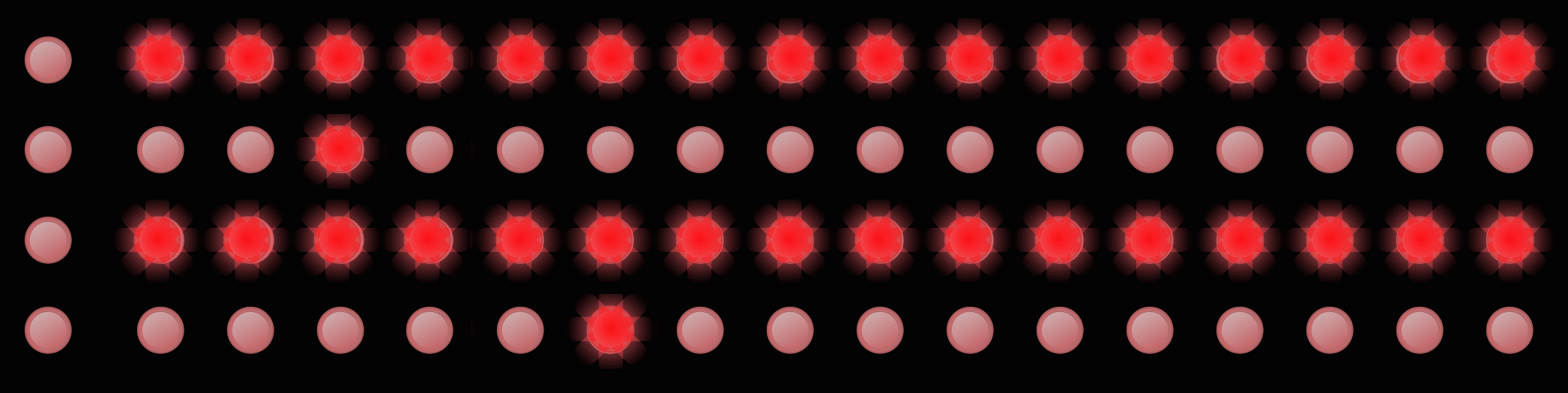
Track Enable A1:
Action Selection A1:
Track Enable A2:
Action Selection A2:
Select Bus
Select Bus (S.Bus) is a protocol for sending MIDI program change over the CV gate bus on power supply busboard. Select Bus is essentially a 17th track to be used to communicate with other Select Bus compatible modules in your system.
SELECT BUS OPERATION
To enter the select bus mode, press S.Bus. The Matrix display will go blank, indicating that there is no S.Bus Pattern present.
Select desired program change bank between 1 and 4 with the individual track selections.
When a step is pressed, a row will light dimly. This indicates that this step is sending program change 0. Program changes are programmable on the matrix via binary entry.
SELECT BUS HANDSHAKES
METRON'S Select Bus function is compatible with a handful of modules that use the same protocol. Some of these modules require a signal or "handshake" before they will listen to messages sent on the bus.
MALEKKO VOLTAGE BLOCK: Before entering any information on the SELECT BUS channel, press an individual track button. This will signal VB to react to these messages. As there are not multiple banks on the Voltage Block, it does not matter which track button is used.
WMD SEQUENTIAL SWITCH MATRIX: There is no handshake for use with the SSM however the SSM must be set to HOLD to receive these messages.
MAKE NOISE RENE: Make Noise's Rene mkii requires a bank selection to function, much like Voltage Block.
MACRO MACHINES STORAGE STRIP: Storage strip will respond if it is set to Slave. METRONmust only have one Master to function properly.
TEMPO
METRON has an internal clock with a global shuffle amount and can also be used with external sources. The TEMPO button is your key into all things clock related.


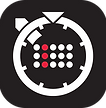
CLOCK SETTINGS
Hold tempo and press the CURRENT STEP encoder to switch between internal and external clock sources. You may also change clock source in the GLOBAL menu.
TEMPO
The TEMPO button is a momentary switch and must be held to perform any of its functions.
To set the global TEMPO of the sequencer, hold TEMPO and turn the CURRENT STEP encoder. The BPM will appear on the CURRENT STEP display.
SHUFFLE
METRON has a global shuffle (swing) setting for it's internal clock. When using an external clock, METRON will advance each time it gets a new clock. Shuffle settings are ignored when using an external clock.
To set the global SHUFFLE settings of the sequencer, hold TEMPO and turn the PAGE encoder. Shuffle amount settings will appear on the PAGE display. Shuffle parameters range from 50 to 75 by increments of one for very fine and subtle shuffle settings.
METRON's clock thru output will send a clock signal for each step regardless of whether it is running on an external or external clock. Clock-thru will send a swung clock if the clock source is internal and SHUFFLE settings are enabled.
RECORD I RESET I PAUSE
Many rhythm based Eurorack step sequencers require the user to program every step manually and offer little in the way of real-time inspiration and play-ability. METRON's record function is a way to play in and record ideas in real time as well as the ability to record in performed ROLLS, LOOPS, steal patterns from other variations, and print probability outcomes.
RECORD
The RECORD button enables the sequencer to record information from a few different user actions. The following are a few different recording modes.
QUICK-RECORD PERFORMANCE
In the main view, hold RECORD and tap in rhythms on the INDIVIDUAL TRACK SELECT buttons to record new steps onto the respective track. Record enable will disable once the RECORD button is released.
LATCH-RECORD PERFORMANCE
Press the RECORD button to latch record enable. While RECORD is latched, the MATRIX DISPLAY will follow the cursor from page to page. Play in patterns via the individual track buttons.
RECORD FROM
When RECORD is enabled, you may hold FX and press different VARIATIONS to record their data into the current playing one.
RECORD FX FILL PAGE
Entering any mode while record is enabled will disable recording. Recording can be enabled in the FX FILL page. When record is enabled in this view, rolls, loops, and manual gates can be recorded into the playing VARIATION in real time.
RESET
Manually pressing the RESET button will reset the sequencer's play head to step one. Reset the sequencer before starting the internal clock or inserting an external source to ensure that the sequence begins on step one.
PAUSE
holding RECORD then pressing RESET will "PAUSE" the sequencer on the step which the button was pressed. Pressing reset while the sequence is paused will reset the sequencer's play-head to step one. Un-pause the sequencer by pressing both RECORD and RESET simultaneously again.
MEMORY
METRON ships with an SD card included. The SD card is for saving all sequencer settings, projects, and states as well as for firmware updates down the road.
MEMORY DISPLAY
Enter METRON's MEMORY display by pressing the MEMORY button.
The MATRIX now represents 64 slots of memory. A lit LED means that there is data saved to that slot.
Turning ENCODER 2 will let you access 8 pages of 64 slots. We are referring to these pages as PROJECTS as they save to different folders on the SD card for easy organization and backup.
STATE SAVE
To SAVE a state, select a memory slot with ENCODER 2 or by pressing a button on the MATRIX. Next, press SAVE to arm the memory function. Press SAVE a second time to SAVE the sequencer's state to the selected slot.
STATE LOAD
Easily LOAD a new STATE by selecting the memory slot with ENCODER 2 or by pressing a button on the MATRIX. Press LOAD to arm the memory function. Press LOAD a second time to load the sequence.
* State loads are quantized to occur at the end of the current playing bar as to not disrupt or stop your performance. If the sequencer is paused or no clock is present, press RESET to load the data instantly.
Additional LOAD types are available as well. Check the USER MANUAL for more information on these.
